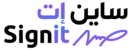- Signit Help Center
- Reports and insights
- Document reports
How to export document reports as CSV
Steps to download reports for external analysis Signit allows you to export document reports in CSV format for external use. Follow these steps:
- Filter a report:
- Apply filters to refine the document data you want to export.

- Apply filters to refine the document data you want to export.
- Click the Export button:
- Once the report is displayed, click the Export as CSV option located on the reporting dashboard.

- Once the report is displayed, click the Export as CSV option located on the reporting dashboard.
- Save the file:
- The CSV file will be downloaded to your device.
- Choose a folder location and save the file for future access.
- Open the CSV file:
- Use spreadsheet software (e.g., Excel, Google Sheets) to analyze, share, or archive the data.
Tip: Exported CSV files are ideal for creating custom reports or integrating document data into other business tools.