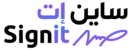How to refine reports using filters Signit provides filters to narrow down your document reports based on specific statuses. Here’s how to apply filters:
- Access the Reports section:
- From the dashboard, click on Reports > choose Documents Report in the left-hand menu > then click on Advanced Filters.

- From the dashboard, click on Reports > choose Documents Report in the left-hand menu > then click on Advanced Filters.
- Choose a status filter:
- Use the filters to refine documents by status:
- Waiting on others: Documents awaiting action from participants.
- Completed: Fully signed and finalized documents.
- Voided: Documents canceled by the sender.
- Waiting on your action: The document needs to be signed or approved by you to be completed.
- Draft: The document has been created but not yet sent to participants.
- Expired: The document’s expiration date has passed without being signed or completed.

- Use the filters to refine documents by status:
-
- You can further refine reports by:
- Date range.
- Participant names.
- Document type.

- You can further refine reports by:
- Review the filtered results:
- The dashboard will display only the documents that match your selected criteria.
Tip: Filtering helps you focus on specific workflows or identify bottlenecks in document completion.